Application Management
Start, restart and stop
You can start, restart, and stop your application in the Overview menu of your application in the Clever Cloud console.
- Start: will restart a stopped application. This will not trigger a rebuild phase as it will use the build cache.
- Re-build and restart: Same as start but with a build phase and without using using the build cache.
- Restart last pushed commit: will start last commit on the tree even if you reverted deployments to a previous commit.
- Stop: will stop currently running instances of your application.
Stop functionality is useful during the development of the application to limit its credit consumption.

Deploy an old commit
If you want to revert to a previous version of your code, you can go to the Activity menu of your application in the Clever Cloud console. You will find here all your previous commits. Just select redeploy this commit on the desired one. This will trigger a redeploy of your application at this version.
Edit application configuration
You can edit your application in the Information menu of your application in the Clever Cloud console. You can rename it, change description and deployment zone. You can also enable/disable:
- Zero downtime deployment: During a deployment, old scalers are kept up until the new instances work. Updates are thus transparent to the user. Your application has to work correctly with several scalers in parallel (e.g. for connections to databases).
picoandnanoscalers are using this feature by default. - Sticky sessions: When horizontal scalability is enabled, a user is always served by the same scaler. Some frameworks or technologies require this option.
- Dedicated build instance: Your application will build on a dedicated machine allowing you to use a small scaler to run your application. But, using this option will make your deployment slower (by ~10 seconds)
- Cancel ongoing deployment on new push: A “git push” will cancel any ongoing deployment and start a new one with the last available commit.
- Force HTTPS: Any non secured HTTP request to this application will be redirected to HTTPS with a 301 Moved Permanently status code.
Do not forget to save after editing your configuration.
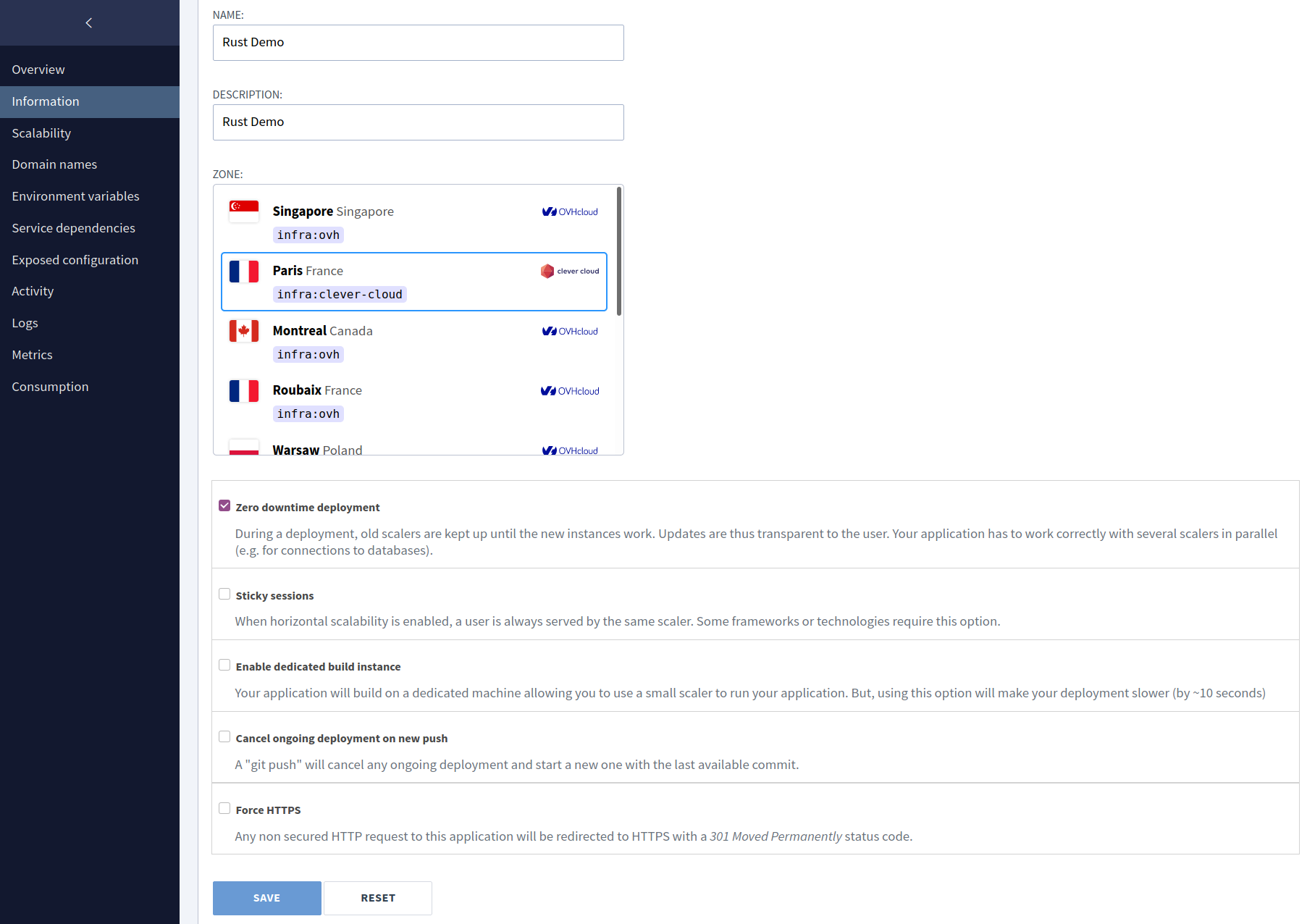
Archiving/Unarchiving your application
You can perform this operation in the Overview menu of your application in the Clever Cloud console. You will find an archive button. This will remove it from your application’s list, but you will stil be able to access your application and push to its git remote. If you want to unarchieve your application simply click the un-archive button where the archive button was.
Deleting your application
You can perform this operation in the Information menu of your application in the Clever Cloud console. You will find a red remove this application button at the bottom. This will open a modal where you should type the name of your application. Click remove to finish the process. Your application will be deleted and no longer accessible.